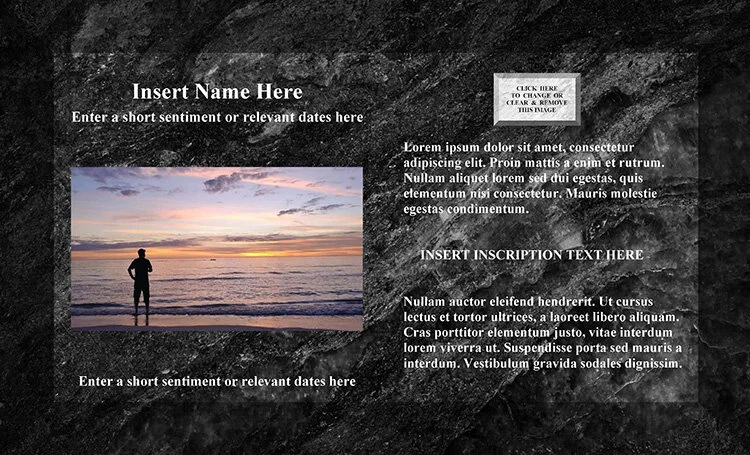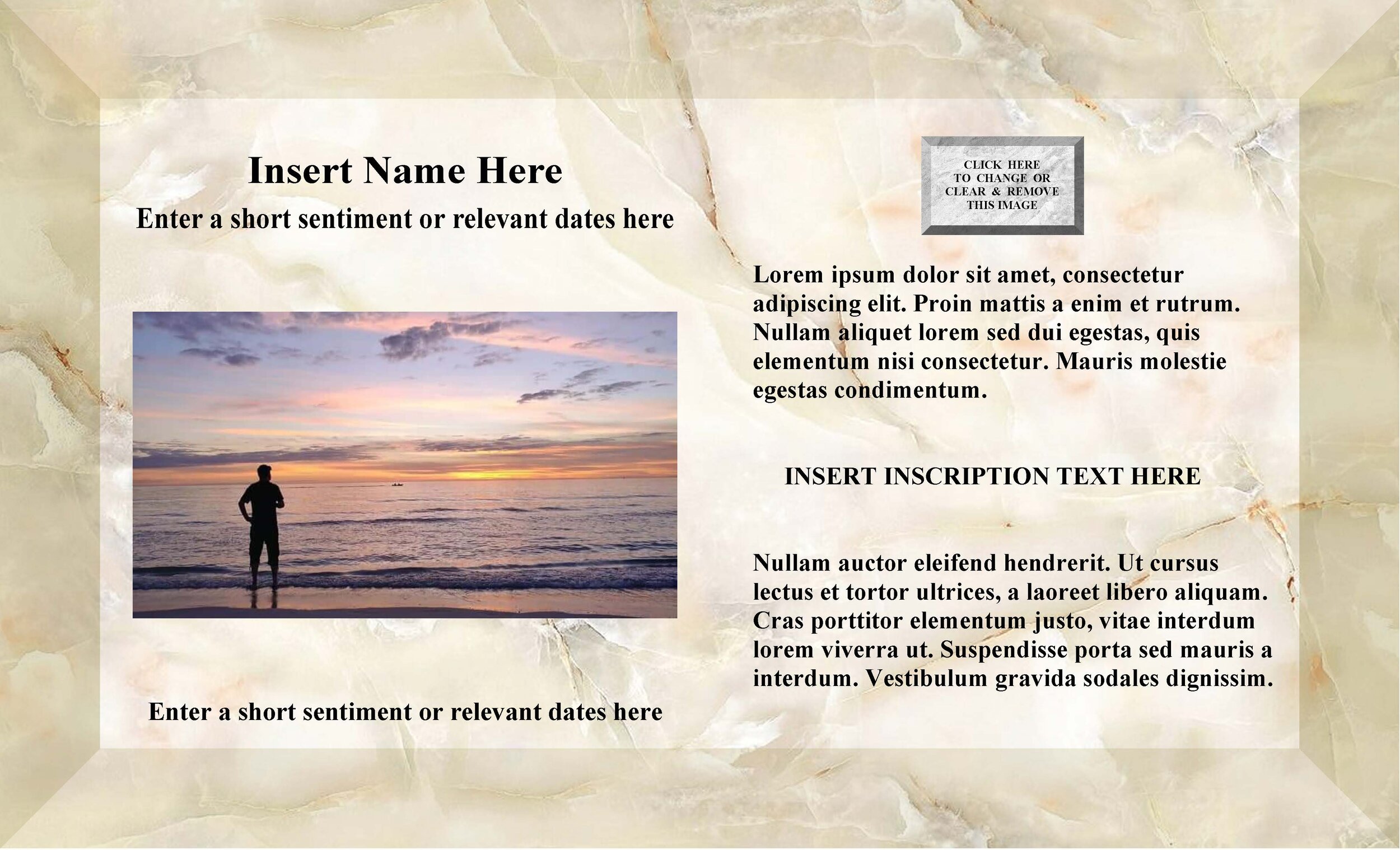Stand by Me ™ Inscription Templates
The stand platform includes a covered tray deck to display a sentiment inscription. You can easily download and personalize one of our (free) pre-designed inscription templates (shown below). Or, if you prefer, you can always design and create a personal template of your own. Four easy-turn knobs on the tray deck allow you to quickly replace a sentiment at any time.
If you choose to use one of ours, download your template choice. Once installed open the template file. Simply click on any text field to clear the current copy and enter the new template information. The font, image, and text size fields are preset. Click on the photo field to upload an image. The template will automatically adjust and insert the portrait or landscape image. Should you wish to add an additional smaller image above the inscription area, click the button and upload the photo or clipart file. If you choose to not upload a second image, remove the second image button by clicking on the button and choose “Clear Image”. Only the template background will then show.
Templates are formatted for 8.5”x 14” legal size printing to fit with most standard printers and the memorial stand inscription tray. If you choose to utilize our UV resistant and waterproof printing sheets (recommended) you must use a laser printer for printing as the ink from inkjet printers cannot be absorbed. These special waterproof sheets provide a crisp, durable, sharp color.
Should you prefer to have us create your tribute inscription, just contact us and we will be happy to assist you.

How to download our inscription templates
If you would like to try one of our templates please view the following instructions.
Template software requires use of Adobe Acrobat.
Download the (Adobe Acrobat) Reader DC (free) or Pro DC for Windows or Mac OS computers (template will not open correctly using Mac ‘Preview’).
Step 1
If you have not done so already, download Adobe Acrobat for Windows or Mac.
For Windows: Right-click your mouse on your template choice below. Then select ‘Save link as…’ to save it to your preferred computer location.*
If using a Mac: Ctrl-click your mouse on your template choice and ‘Download linked file as…’
Step 2
Once the template file has been downloaded, locate the installed PDF file where you saved it to on your computer and click on the PDF file to open the template and begin editing the template text and image.
Step 3
Once the PDF template file is open, click on any text area or image in the template to clear the current content and then add your own personalized sentiment text and upload photos or images.
*Note: In Windows, if Acrobat shows a JavaScript warning, click ‘Options’, and then ‘Enable JavaScript for this document always’. That should allow you to place your image.